In Our previous post we saw about the need to clear browser cookies and caches. In this post I will give you the steps to clear the cookies and caches for various internet browsers. These steps are only for windows operating system.
For Internet Explorer 6.0
1. On the Internet Explorer Tools menu, click Internet Options.
2. The Internet Options box should open to the General tab.
3. On the General tab, in the Temporary Internet Files section, click the Delete Files button.
4. From the same tab, select ‘Delete Cookies.’
5. Click “Close” and restart the browser.
For Internet Explorer 7.0
1. On the Internet Explorer Tools menu, click “Delete Browsing History.”
2. In the Temporary Internet Files section click on “Delete Files” and select “Yes.”
3. In the Cookies section click on “Delete Cookies” and select “Yes.”
4. Click “Close” and restart the browser.
For Safari
1. Open Safari.
2. Click Edit menu
3. Select Empty Cache.
4. Click Empty on the ‘Are you sure’ message box.
5. Exit and re launch the browser.
6. To delete your cookies, select preferences, then click on: Security tab->show cookies->remove all
For Opera
1. On the opera toolbar, click Tools and select “Preferences”
2. Choose “Advance” tab the “cookies” on the left side
3. Click “Manage Cookies”
4. And delete all the cookies
5. Exit and re launch browser
For Firefox
1) On the Firefox Tools menu, Click Clear private data
2) Select all the check boxes
3) Now click clear “Clear private data” button
If you know about the steps to clear browser cookies and caches in other operating systems, kindly write down in comments section.
Wednesday, February 25, 2009
Monday, February 23, 2009
Need of clearing cookies and caches
Periodically we need to clear cookies and caches in our internet browsers and this will prevent hacking of your personal user name, password or some banking transaction details if you are using internet cafe or public computers for surfing
Reason for this is, application will store detail used in the application in browser cookies. And it can be able to hack by the hackers.
In testing it will use to find the updated files in the server. For example if you are testing an application and in a file and the next day developers are uploading new files into the server and giving it for testing. If you are going to test without clearing cookies and caches it will display the old files which is stored in the caches. In this place we need to clear the cookies and caches to view the updated files in the server.
So remember to delete cookies and clear caches whenever you are going to access internet or everyday before starting testing in your application.
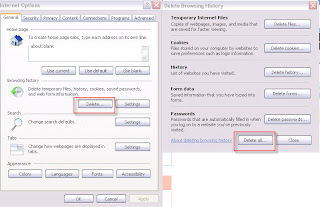
I will give one example to view your user name and password of an application in internet browser cookie files. Mostly password will be in encrypted in all the sites, if not that will be one major security issue.
Open your application, in login field enter user name and password and enable the check box “Remember me” and click submit button.
After login go to tools---->internet option---->Settings in browsing history---->View files
Follow the above steps in IE7 browser to view the internet cookie files.
So follow this habit to clear cookies and caches often in your browser. In our next blog we can find the steps to clear the cookies and caches in various internet browsers.
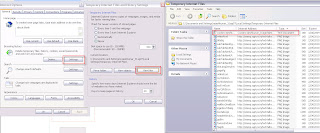
Reason for this is, application will store detail used in the application in browser cookies. And it can be able to hack by the hackers.
In testing it will use to find the updated files in the server. For example if you are testing an application and in a file and the next day developers are uploading new files into the server and giving it for testing. If you are going to test without clearing cookies and caches it will display the old files which is stored in the caches. In this place we need to clear the cookies and caches to view the updated files in the server.
So remember to delete cookies and clear caches whenever you are going to access internet or everyday before starting testing in your application.
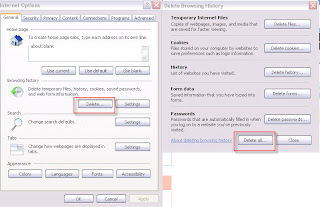
I will give one example to view your user name and password of an application in internet browser cookie files. Mostly password will be in encrypted in all the sites, if not that will be one major security issue.
Open your application, in login field enter user name and password and enable the check box “Remember me” and click submit button.
After login go to tools---->internet option---->Settings in browsing history---->View files
Follow the above steps in IE7 browser to view the internet cookie files.
So follow this habit to clear cookies and caches often in your browser. In our next blog we can find the steps to clear the cookies and caches in various internet browsers.
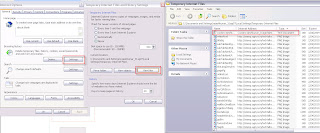
Thursday, February 19, 2009
Scenarios for Testing an "Upload" field
1. Test uploading different types of image files (like .jpg, .png, .gif, .bmp, etc) and see if you could upload them.
2. Test uploading other files (like .exe, .dll, .mpg, .mov, .mp3, .wav, .rm, .doc etc) and see if It could break the uploading process.
3. Test with an image file with size other than the specified limit (the maximum allowed size was 500KB. So I had to try with 0 KB files, 1 MB image files, 5 MB files etc).
4. Try uploading a virus infected image file [You can use EICAR (European Institute of Computer Anti-virus Research) test files. These files are not actually viruses but behave as virus files] and see if the web server could detect the virus and stop the upload!
5. Test typing in a wrong path (like typing 'F:\ walpapers\aamir_khan_001.jpg', in place of a correct path 'F:\ wallpapers\aamir_khan_001.jpg'). Look at the wrong spelling of 'walpaper'). This can easily happen if a user is entering the path of the image file to be uploaded instead of browsing and selecting the image file. I had to see that the system was capable of detecting the wrong path name of the file.
6. Test cancelling an upload process and see what happens.
7. Test with a slower network speed and low system configuration.
8. Test While unplugging the internet connection while uploading.
9. Rename a images file with special characters and test by uploading it.
10. Test with corrupted image files (wrongly encrypted files).
11. Test by changing the file extension in browse field after selecting one image.
for Ex : Chnage jpeg into GIF
12. Test By closing the browser while uploading
Link for downloading virus affected files : http://www.eicar.org/anti_virus_test_file.htm
2. Test uploading other files (like .exe, .dll, .mpg, .mov, .mp3, .wav, .rm, .doc etc) and see if It could break the uploading process.
3. Test with an image file with size other than the specified limit (the maximum allowed size was 500KB. So I had to try with 0 KB files, 1 MB image files, 5 MB files etc).
4. Try uploading a virus infected image file [You can use EICAR (European Institute of Computer Anti-virus Research) test files. These files are not actually viruses but behave as virus files] and see if the web server could detect the virus and stop the upload!
5. Test typing in a wrong path (like typing 'F:\ walpapers\aamir_khan_001.jpg', in place of a correct path 'F:\ wallpapers\aamir_khan_001.jpg'). Look at the wrong spelling of 'walpaper'). This can easily happen if a user is entering the path of the image file to be uploaded instead of browsing and selecting the image file. I had to see that the system was capable of detecting the wrong path name of the file.
6. Test cancelling an upload process and see what happens.
7. Test with a slower network speed and low system configuration.
8. Test While unplugging the internet connection while uploading.
9. Rename a images file with special characters and test by uploading it.
10. Test with corrupted image files (wrongly encrypted files).
11. Test by changing the file extension in browse field after selecting one image.
for Ex : Chnage jpeg into GIF
12. Test By closing the browser while uploading
Link for downloading virus affected files : http://www.eicar.org/anti_virus_test_file.htm
Subscribe to:
Posts (Atom)