In Our previous post we saw about the need to clear browser cookies and caches. In this post I will give you the steps to clear the cookies and caches for various internet browsers. These steps are only for windows operating system.
For Internet Explorer 6.0
1. On the Internet Explorer Tools menu, click Internet Options.
2. The Internet Options box should open to the General tab.
3. On the General tab, in the Temporary Internet Files section, click the Delete Files button.
4. From the same tab, select ‘Delete Cookies.’
5. Click “Close” and restart the browser.
For Internet Explorer 7.0
1. On the Internet Explorer Tools menu, click “Delete Browsing History.”
2. In the Temporary Internet Files section click on “Delete Files” and select “Yes.”
3. In the Cookies section click on “Delete Cookies” and select “Yes.”
4. Click “Close” and restart the browser.
For Safari
1. Open Safari.
2. Click Edit menu
3. Select Empty Cache.
4. Click Empty on the ‘Are you sure’ message box.
5. Exit and re launch the browser.
6. To delete your cookies, select preferences, then click on: Security tab->show cookies->remove all
For Opera
1. On the opera toolbar, click Tools and select “Preferences”
2. Choose “Advance” tab the “cookies” on the left side
3. Click “Manage Cookies”
4. And delete all the cookies
5. Exit and re launch browser
For Firefox
1) On the Firefox Tools menu, Click Clear private data
2) Select all the check boxes
3) Now click clear “Clear private data” button
If you know about the steps to clear browser cookies and caches in other operating systems, kindly write down in comments section.
Showing posts with label Caches. Show all posts
Showing posts with label Caches. Show all posts
Wednesday, February 25, 2009
Monday, February 23, 2009
Need of clearing cookies and caches
Periodically we need to clear cookies and caches in our internet browsers and this will prevent hacking of your personal user name, password or some banking transaction details if you are using internet cafe or public computers for surfing
Reason for this is, application will store detail used in the application in browser cookies. And it can be able to hack by the hackers.
In testing it will use to find the updated files in the server. For example if you are testing an application and in a file and the next day developers are uploading new files into the server and giving it for testing. If you are going to test without clearing cookies and caches it will display the old files which is stored in the caches. In this place we need to clear the cookies and caches to view the updated files in the server.
So remember to delete cookies and clear caches whenever you are going to access internet or everyday before starting testing in your application.
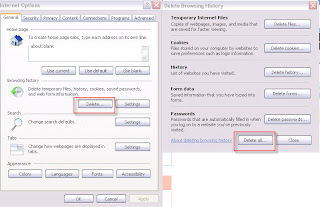
I will give one example to view your user name and password of an application in internet browser cookie files. Mostly password will be in encrypted in all the sites, if not that will be one major security issue.
Open your application, in login field enter user name and password and enable the check box “Remember me” and click submit button.
After login go to tools---->internet option---->Settings in browsing history---->View files
Follow the above steps in IE7 browser to view the internet cookie files.
So follow this habit to clear cookies and caches often in your browser. In our next blog we can find the steps to clear the cookies and caches in various internet browsers.
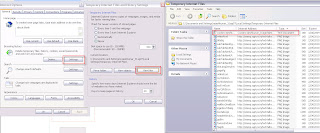
Reason for this is, application will store detail used in the application in browser cookies. And it can be able to hack by the hackers.
In testing it will use to find the updated files in the server. For example if you are testing an application and in a file and the next day developers are uploading new files into the server and giving it for testing. If you are going to test without clearing cookies and caches it will display the old files which is stored in the caches. In this place we need to clear the cookies and caches to view the updated files in the server.
So remember to delete cookies and clear caches whenever you are going to access internet or everyday before starting testing in your application.
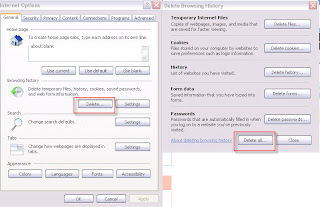
I will give one example to view your user name and password of an application in internet browser cookie files. Mostly password will be in encrypted in all the sites, if not that will be one major security issue.
Open your application, in login field enter user name and password and enable the check box “Remember me” and click submit button.
After login go to tools---->internet option---->Settings in browsing history---->View files
Follow the above steps in IE7 browser to view the internet cookie files.
So follow this habit to clear cookies and caches often in your browser. In our next blog we can find the steps to clear the cookies and caches in various internet browsers.
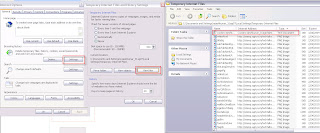
Subscribe to:
Posts (Atom)